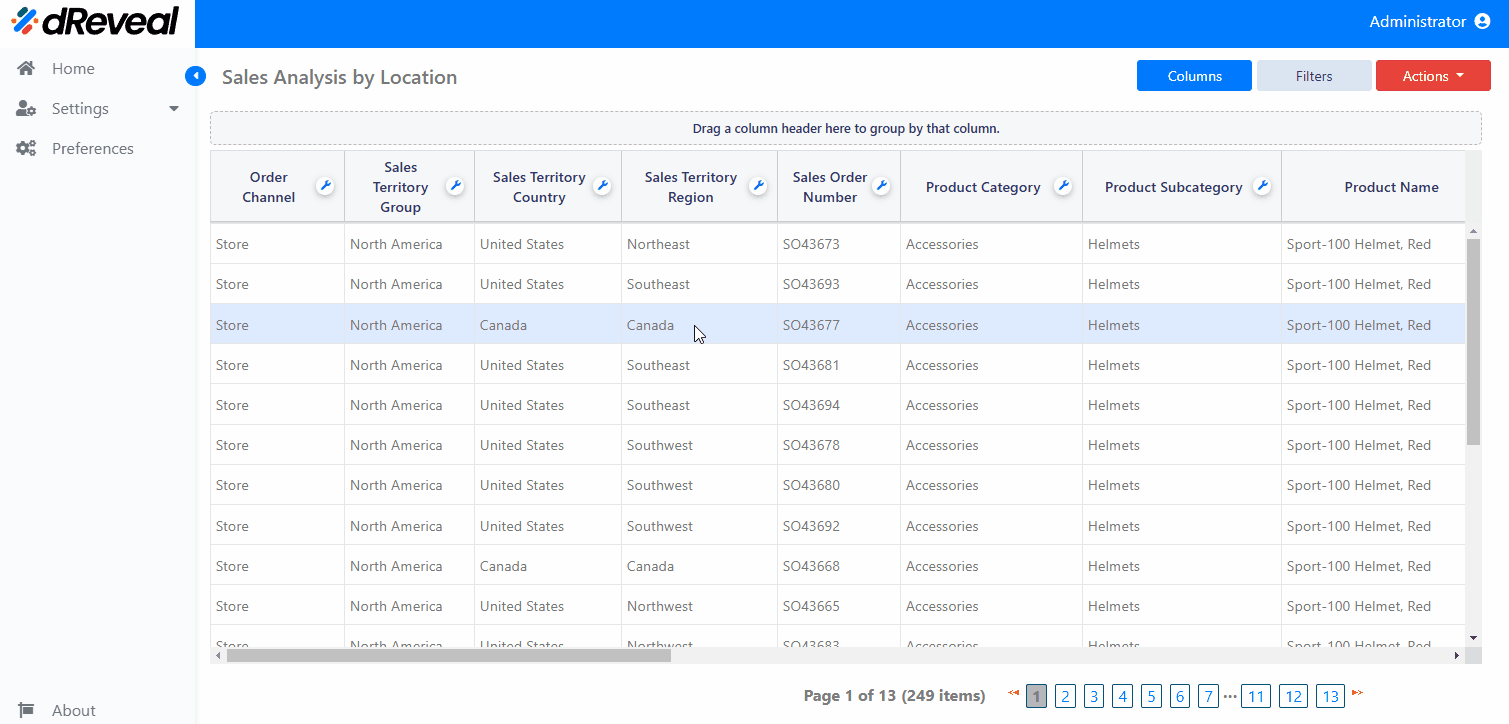Column Options
The Column Options allows users to customize and organize the information according to their specific needs. The available options are as follows:
Sort Ascending / Descending / None
These options allow the user to sort the column data in ascending or descending order, depending on the data type of the column (string, numerical, or date). Sort None removes any previously applied sorting and displays the data in its original state.
How to Apply Sorting
To apply sorting in the column, first enter your username and password in the corresponding fields. Once you have entered your credentials, click the Log In button to continue. After logging in, navigate to the Reports section and double-click on the selected report to open it. Then, click the Apply button to view the report. Finally, click the Options... icon and select the option you require (Sort Ascending, Sort Descending, Sort None).
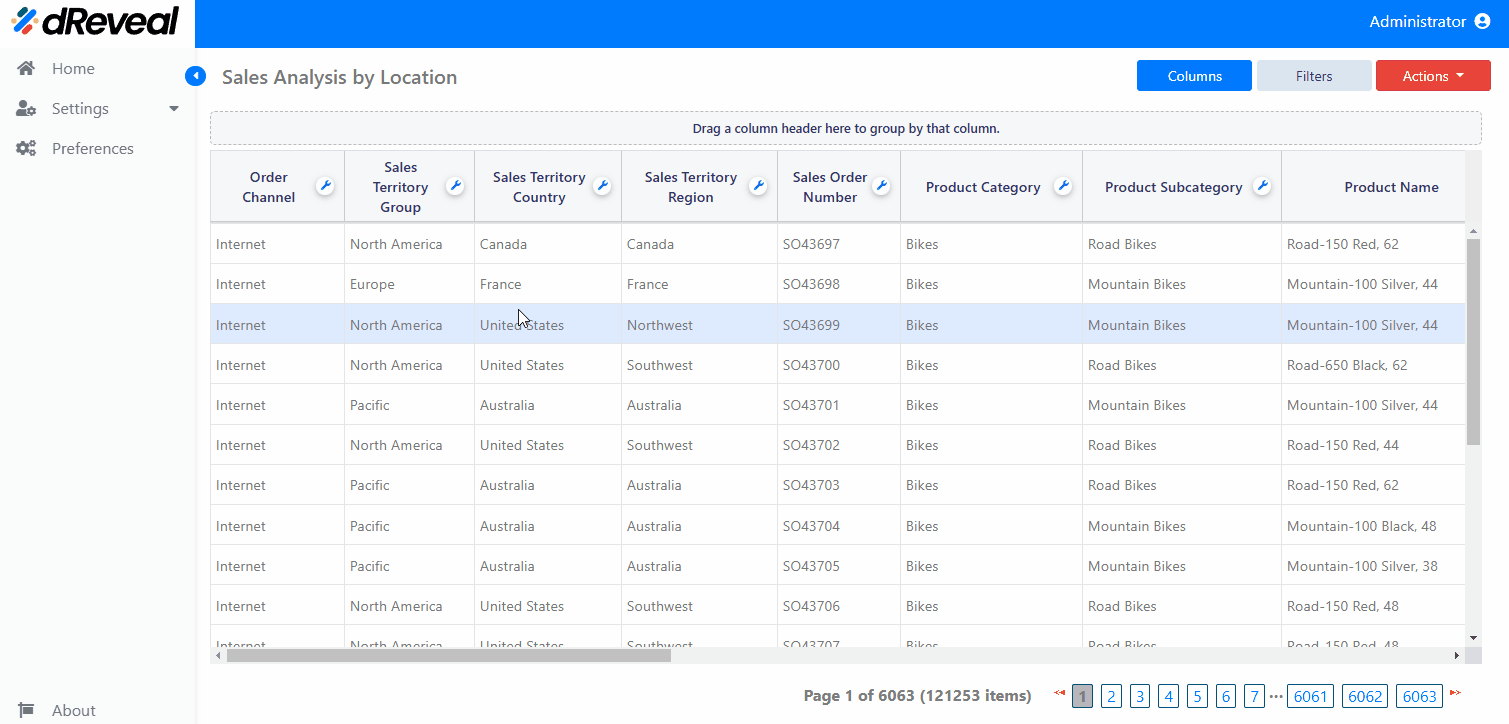
Lock/Unlock
The Lock option fixes a column in place so that it remains visible when scrolling horizontally through the report, while Unlock allows the column to move like the rest of the columns.
How to Apply Lock/Unlock
To apply Lock or Unlock to a column, first enter your username and password in the corresponding fields. Once you have entered your credentials, click the Log In button to continue. After logging in, navigate to the Reports section and double-click on the selected report to open it. Then, click the Apply button to view the report. Finally, click the Options... icon and select the option you require (Lock or Unlock).
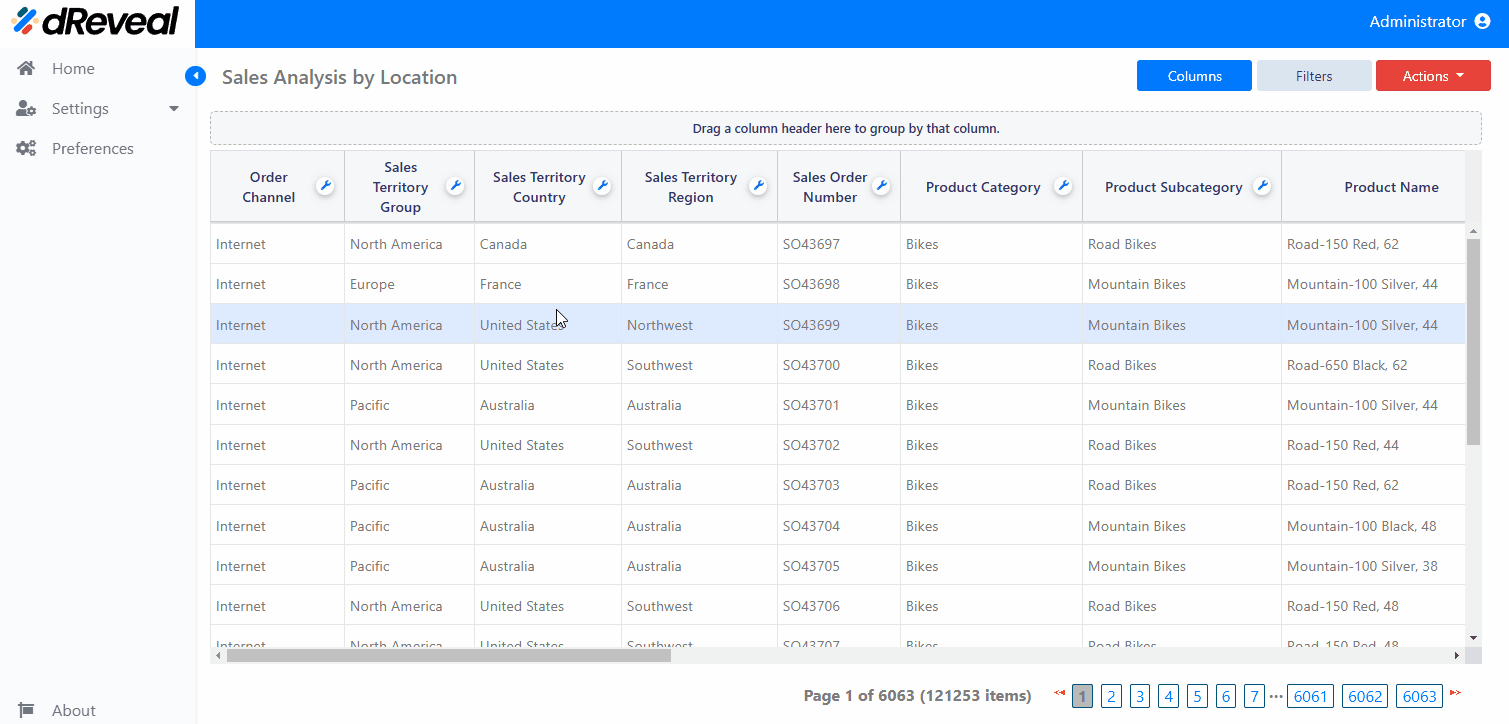
Total Functions
Total Functions in a Grid report refers to aggregation functions used to perform calculations on a set of data in a specific column, with the goal of providing a summary or analysis of that data. These functions allow users to get an overview of the data without having to review each individual value. They operate on the values of the selected column and return a specific result. Depending on the data type in the column, the following functions can be applied:
Note: This does not apply to null or empty values in the column options.
| Type Column | Description |
|---|---|
| String | Count: Counts the number of values in the column. |
| Date | Count: Counts the number of records. Minimum: Displays the earliest date. Maximum: Displays the latest date. |
| Numeric | Average: Calculates the average value of the numbers. Count: Counts the number of records. Minimum: Displays the lowest value. Maximum: Displays the highest value. Sum: Calculates the total sum of the values in the column. |
How to Apply Total Functions
To apply Total Functions to a column, first enter your username and password in the corresponding fields. Once you have entered your credentials, click the Log In button to continue. After logging in, navigate to the Reports section and double-click on the selected report to open it. Then, click the Apply button to view the report. Finally, click the Options... icon, select the Total Functions option, and choose the function you need (e.g., Count, Sum, Average, Minimum, Maximum, Sum), depending on the data type of the column.
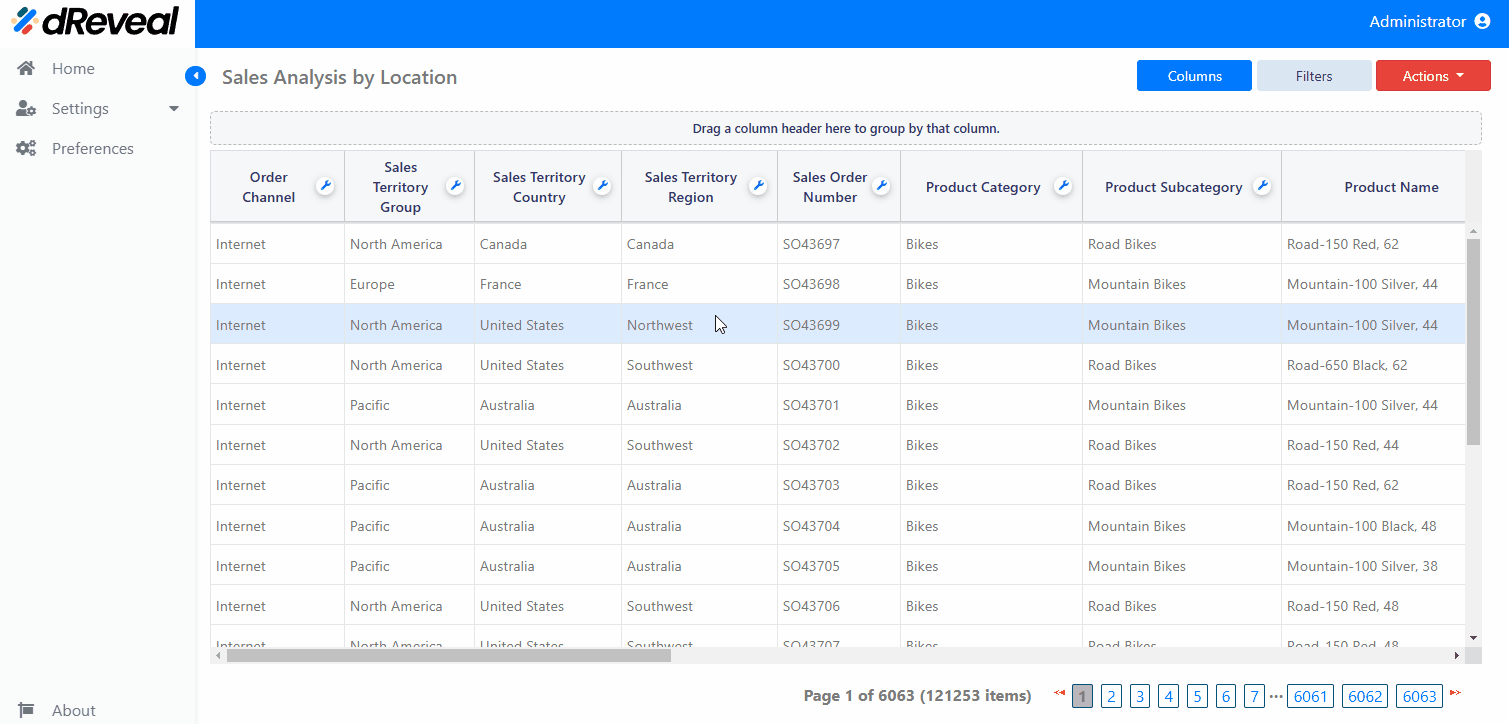
Group Functions
Group Functions in a Grid report are aggregation functions that apply not only to the values in a column but also to groups of data based on a specific criterion, such as a category or a common value. These functions allow for calculations and summaries within the data groups, making it easier to analyze patterns and trends within each group. Instead of operating on the entire column of data, Group Functions group the records based on a specific field and then apply aggregation functions within each group. Depending on the data type in the column, the following functions can be applied:
Note: This does not apply to null or empty values in the column options.
| Type Column | Description |
|---|---|
| String | Count: Counts the number of records in a specific group. |
| Date | Count: Counts the number of records in each group. Minimum: Displays the minimum date per group Maximum: Displays the maximum date per group. |
| Numeric | Average: Calculates the average per group. Count: Counts the number of records per group. Minimum: Displays the minimum value per group. Maximum: Displays the maximum value per group. Sum: Calculates the total sum of the values per group. |
How to Apply Group Functions
To apply Group Functions to a column, first enter your username and password in the corresponding fields. Once you have entered your credentials, click the Log In button to continue. After logging in, navigate to the Reports section and double-click the selected report to open it. Then, click the Apply button to view the report. Next, group the data by a column. Finally, click the Options... icon, select the Group Functions option, and choose the function you need (e.g., Count, Average, Minimum, Maximum, Sum), depending on the data type of the column.